...more recent posts

addendum to class 6
First of all, in the addendum to class 5, when I had used the marquee tag on a Chris Ashley HTML drawing (because I think its totally hilarious to do that to his work), the tag wouldn't close because of some CSS script I had left in there, so the upshot was that all the posts on the page below it were marqueed as well, but only in firefox, and I work in IE at home because of clients. Anyway I was very touched that two of you actually apologized for not being able to read the lessons. And so, I forgive you all for not being able to read rapidly moving marqueed text.
Next thing, I was in awe of the fact that you all worked for over two hours straight doing this exercise the hard way. I was also in awe of the fact that instead of trying to get away with the bare minimum, many of you went absolutely mental with the uneven grids, and over 300 cells. I approve of mental.
Neil came the closest to figuring out an easier way to do this when he tried to search the text in the ordinary text editor. Though it didn't quite work, I gave it some thought later, and what might work is this (and some of you had tried it and almost got your results faster):
When saving for web, save all the cells as HTML and images.
If you have changed the compression options for individual cells, for that mix and matched look, make sure to select custom settings and for the slices option, all slices, photoshop will actually remember those different compression settings for each cell.
Some of you already know that what it produced was a table in HTML, and we didn't want that, but we do now.
Go to view > source in the firefox browser menu. Save the file as a .txt
| and |
Class #6: technical opportunism (part 1)
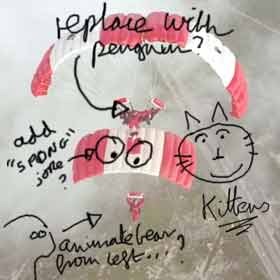
mock up of proposal for a Turner Prize entry from b3ta
If you look in the lessons folder on the server, you should see all the installers for the softwares we have downloaded up to now. These machines are wiped clean on restart so everytime you install one, it is like the first day of an evaluation period. Today we'll need alleycode installed, so do that now if I'm still loading images onto your systems. if you brought a firewire for your video cell phone, try downloading some images right now. If it's a wireless, you can get Paul to help you. (security issues)
We are going to do the instructable first today, since I don't know how long this will take you.
Photoshop/HTML showdogs:
- due to licensing costs they still have CS2 loaded on the student machines. (they might eventually just skip CS3 and wait for CS4) This doesn't matter one bit. I started you on simpler imaging tools for a reason. Software always changes, you'll never be totally up to date, but you can hone your problem solving skills and that makes it easier to update tools later
-this software was a prerequisite for this class, but in reality everyone uses a dense program in their own way. So don't worry about your skill level right now. If you like using a program, you'll get more comfortable eventually. Plus you can achieve the same results many different ways with the available tools.
- worked with a musician once who never used the contrast slider, he preferred the tools for levels because he understood them. This did not stop me from making fun of him.

- so anyway, forgive me if you know all this already, but I have to do it with you
1) open up the image of yourself in Photoshop.
2) go to view in the upper menus and change your screenmode to standard screenmode, then go to window and de-select all the windows except for layers, Navigator, options and tools. (keep your image up there too) click 'm" on your keyboard, and you won't accidentally crop or erase something right now. (while your at it click v, l, w,c, k, j, b, s, y, e, g, r, o, a, t, p, u, n, i, h, and z and look at the floating vertical tool bar) Click m again.
3) select the one layer that's named background and make a copy of it in your layers panel. Name it work
4) now save the file and it will save as a .psd.
5) just for clarity in this semi-militaristic exercise, I'll ask you to crop the image so that you don't have a huge ground behind your portrait. For images that came out of the video camera, you'll notice that there might be some interlacing lines, if you don't like them go to filter, select video and deinterlace to get rid of those lines, play with the options to see how your picture might change. you don't have to deinterlace at all, it's an aesthetic decision that you get to make. (more info in deinterlacing here: http://en.wikipedia.org/wiki/Deinterlacing)
6) hit b for brush, double click the foreground colour icon on the tool bar (black and white squares) and select a very sexy colour. ('cause you're worth it) Paint out your background. The results may be more interesting if we don't colour out the back ground, but you can always go back again later and play with that option. For the moment humour me. (but feel free to play with any of your brush options right now)
b/t/w doesn't that navigator window suck? I can show you an easier way to magnify right now.
7) Now the picky part, and we can do it a few ways:
-Press control R to see the rulers.
-Click on the top ruler or the left ruler and drag a guides out, create a grid of guides.
-OR Choose View > New Guide. In the dialog box, select Horizontal or Vertical orientation, enter a position, and click OK. (i just copied that from the help files, this shit takes too long to write myself)
-Another way is to deselect the eyeball icons on the layers box and you should have a ready made grid background. If not go to the edit menu, then preferences, then transparency and gamut and change the size of the grid ground and eyeball the guide placement from there.
- make your grid (minimum 100 cells, those of you who are really comfortable can make a grid with 200 cells) out of guide lines, then lock the guides.(under view menu) SAVE
8) NOW Select the Slice tool,(k) and click Slices From Guides in the options bar that appears for the tool. Lock your slices. SAVE
9) (copied and edited from help files)
You can view slices in Photoshop, the Photoshop Save For Web dialog box, and ImageReady. (we will ignore ImageReady today)
The following characteristics can help you identify and differentiate between slices:
-Slice lines Define the boundary of the slice. Solid lines indicate that the slice is a user slice or layer-based slice; dotted lines indicate that the slice is an auto slice.
-Slice colors Differentiate user slices and layer-based slices from auto slices. By default, user slices and layer-based slices have blue symbols, and auto slices have gray symbols. (ignore for our purposes)
-In addition, ImageReady and the Photoshop Save For Web dialog box use color adjustments to dim unselected slices. These adjustments are for display purposes only and do not affect the color of the final image. By default, the color adjustment for auto slices is twice the amount of that for user slices.(really really ignore for today)
-Slice numbers Slices are numbered from left to right and top to bottom, beginning in the upper left corner of the image. If you change the arrangement or total number of slices, slice numbers are updated to reflect the new order.(nope, we won't do that today)
-Slice badges The Web Content palette uses a number of badges, or icons, to indicate certain conditions, and these icons also appear in the document itself. (check out the help files for the icon list)
10) Slices are a pretty powerful feature and they allow us to save the individual slices and will also create a table in HTML for them (we don't care about that feature today, because we do not want a table)
11) Now we can select our slices and save them as over 100 individual GIFS:
Do the last thing of the following: (again this comes from the photoshop help files, so I wanted you to see the options that we aren't using)
-Select the Slice Select tool and click the slice in the image. When working with overlapping slices, click the visible section of an underlying slice to select it.
-Select the Slice Select tool, and Shift-click to add slices to the selection.
-Select the Slice Select tool, and click in an auto slice or outside the image area, and drag across the slices you want to select. (Clicking in a user slice and dragging moves the slice.)
- Choose File > Save For Web. In the dialog box, use the Slice tool to select a slice.
12) This is where it gets fun, because you get to choose from a lot compression options that will effect the final product.
-check out all the presets for gif files. You have options to compress the number of colours, and change the dithering.
You can use the slice tool in this window to select all the gifs and apply the same presets to them, when you save, the program will generate the gif filenames with the grid numbers.
-the more fun thing to do is to select different clusters and apply different compression and dithering presets to them. When you save, just save the selected. Unfortunately the program will take you out of the web save screen, so for multiple and varying grid selections, you have to go back from the file menu.
Do it.
When everyone's ready we'll go to these next steps
13) Take your folder full of images to the deskstop just so we don't have to deal with dozens of pathnames.
14) Open up alleycode and a new HTML file. (delete the preset scripts that it opens with, we don't need them right now)
15)save the new file to your desktop, and not in your images folder, remember all the pathname stuff I taught you.
16) use the image tag and fill in your pathname info like I did for my local version <img src="/myimages/bats_01.gif">
17) now copy and paste that script several times on the same line change the numbers on the file names that photoshop generated for you:
<img src="/myimages/bats_01.gif"><img src="/myimages/bats_02.gif"><img src="/myimages/bats_03.gif"><img src="/myimages/bats_04.gif">> (and so on)
See what is starting to happen? Without the <br> we don't have a line break only a wrap (same as a word wrap in a text program) Make sure that there are no spaces between the image tags too
18) open the completed file in your browser, play with the window size and congrats, we just de-mystified another tech trick from a smart artist. http://oliverlaric.com/b.htm (if you screwed up, it might be interesting, so save that alleycode file and copy the scripts to a new file and check for line breaks and spaces between tags.)
(note that Laric might have divided up his initial image pixel by pixel, or else pixelated the image before he gridded it to give that appearance, figure it out for yourselves. Doesn't matter. What a freak.)
You might even hate him now after we just picked his work apart with all this tedious procedure, that's what Universities do best and I'm happy to help.
But I doubt you've damaged the medium or my own admiration for his practise in any way, because good artists have been leaping through all these tricks using them when needed, exploiting their screw-ups, looking at each other's source codes
During the work period try it again with an irregular grid, smaller or larger cells, play with compression and dithering, spaces between the tags in your HTML, try different sorts of images, you might bring something new to what everyone else might think of as 'the last word.'
Please put a copy of today's exercise in your folder on the server
b/t/w: http://www.artfagcity.com/2008/09/22/the-five-principles-of-new-media/#comments, fun post and exchange here. Seems like at least one commenter would not agree with me and many others about compression, artifacts and energetic opportunism. And to that, sometimes, the only appropriate response is: I hate the way you make art too.
Part 2 just links, I'll flesh some of this stuff out later when I clean up these pages.
some more about collections:
- many collections can elevate items that might be weak on their own.
- apply this to http://www.vvork.com/ and you begin to see the problems that some people have with their project.
- on the upside, collections of great work magnify each other's qualities.
http://www.loshadka.org/wp/?p=897 (did I show this one already? doesn't matter, I love dogs)
http://www.loshadka.org/wp/?p=708
http://www.loshadka.org/wp/?p=334
http://www.loshadka.org/wp/?cat=59&paged=2 (I really, really love this top collection)
http://www.loshadka.org/wp/?p=183
http://www.loshadka.org/wp/?p=115
I WANT TO SEE ALL OF THE NEWS FROM TODAY
http://www.aloalo.co.jp/nakazawa/portfolio/pdf/op110sentence2.html
http://www.photo.sittcomm.sk/kate_postcards.htm
http://www.nationalphilistine.com/alternumerics/index.html
http://home.nc.rr.com/tuco/looney/acme/acme.html (not quite web art, totally better)
http://www.whatihaveread.net/ (not an artist, but a physicist out of Colorado)
http://www.tinypineapple.com/nursebooks/ (Nurse Books!)
http://www.davidshrigley.com/list_photographs.html
http://www.babyanimalz.com/
http://www.rapunzelsdelight.com/
What differences do you see between an artists' collection project and an archive, if any?
You've already noticed that I've been grabbing stuff out some surf clubs: http://www.loshadka.org/wp/, http://www.supercentral.org/wordpress/, http://www.nastynets.com/?what=yes, http://doublehappiness.ilikenicethings.com/, http://www.spiritsurfers.net/, http://hardlandheartland.blogspot.com/, http://lordsofapathy.blogspot.com/
Most of the individual artists have their own sites and you can generally get the URL's from the members links on the front pages of most of them.
I find everyone's work to be more alive in the surf club, probably because even though a surf club is still a controlled context, it seems truer to the web than most pristinely designed individual artists' sites. I also noticed that surf clubs don't function that differently than the traditional artists' exhibiting collectives that we like so much here. Unmoderated by curators, and a variety of other gatekeepers and the artists end up driving it themselves, to mixed results, but when it's good, it's very good.
Marisa Olson's recent essay on surf clubs & found photography: http://www.wordswithoutpictures.org/main.html?id=276 (more on her work for another class) You'll already be familiar with some of her links, and this essay is a very good read.
-I have often pondered the question of how lost does something have to be before it's found
Now for your sexy surf club:
Joe McKay cooked up the official masthead GIF. But he lost it when he emailed it to me but then I found it in an email, so now I'm claiming at least 50% authorship

- I'll mail you the final URL this week, the page will be public, but we won't post the URL anywhere right now, so that you can get comfortable.
- Login required to post, not to view (set up a google account if you haven' already. Pick a screen name for your account, because it will be public.)
- no censorship, unless something gets libelous and legally actionable, any other problem posts will be converted with http://lolinator.com:80/ Because kitteh speak always takes the sting out of death threats.
- this is actually a slightly unfair set-up for you, you should be able to choose your own collaborators just like the big smart kids in NYC. With 70 posters this is going to look more like an image board than a surf club, but Joe likes the "we are making art" stance that a surf club gives, so what the hell
- might add a lolinator flag so that you get to decide what posts will be converted to kitteh. (No we won't because you'll be converting all of them, what were we even thinking)
- you need to get an image host, since the University's servers aren't set up for barbarians like you.
- Laura Britt Greig is putting the finishing touches to the software.
- if we have any issues with uninvited posting, Laura can set up password protection, but we'll avoid it for now.
- if you are successful at the end of this experiment no one will want to be in a surf club ever again. Surf clubs will be so over. You have the chance to spoil it for everyone on the web.