...more recent posts
class #7 - tacky web faux pas
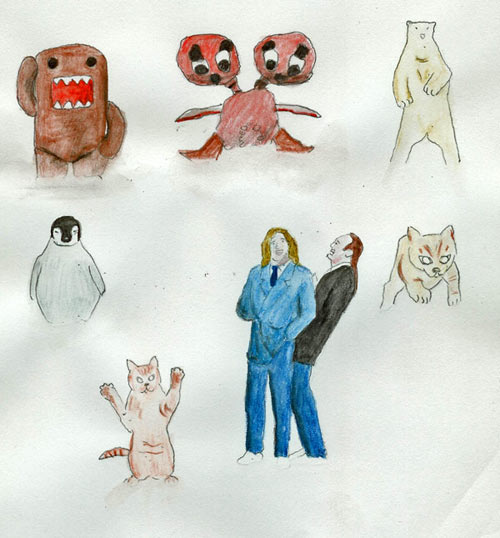
found image with the file name: my-memes-2.jpg
http://en.wikipedia.org/wiki/Meme (HA HA This is a University and I'm not ashamed to use wikipedia HA HA.)
You'll probably recall this post and thread that I showed you in the intro class (there was a waiting list, so I thought I'd try to weed some of you out, but you little pervs stuck around). There's more!


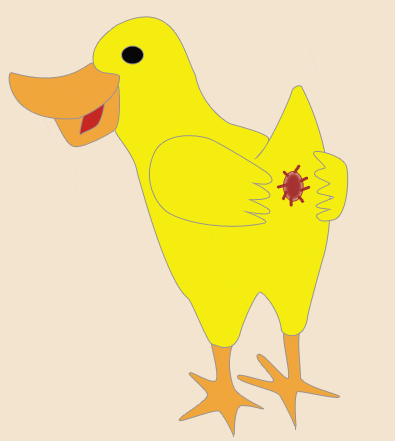

This is all a hilarious riff on a shock site called goatse, some info here: http://en.wikipedia.org/wiki/Goatse and if you absolutely must see the source image , they are stored everywhere now, but here is the site: http://goatse.cz/ (note my warning ...and then the wedding ring). A little side note, according to this blog, it would be prohibited by US law to post the original image. We are not even going to discuss or look at bathtub girl.
-what I like about this is the variety of stuff that people come up with in response to an intentionally provocative and gross image.
- some stuff can collapse with inner-laughter (to paraphrase Joseph Beuys).
- like I've mentioned before, it's not a formula for every provocation you'll see on-line, because sometimes you do stumble onto truly awful soul rotting crap that you can't un-see once you've looked.
- an anatomy of viral imagres and techniques or how these riffs get rolling with anyone welcome on for the ride
Speaking of evil ducks:

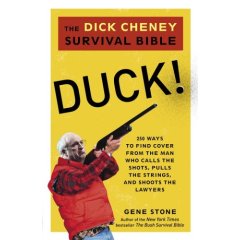



Speaking of more evil ducks: http://ccca.finearts.yorku.ca/mikidot/photo/evil_ducky_preview/index.html Miklos Legrady jumps in and out of digital media (like all of us) and I found his decisions with the captions on his evil ducky series to be disconcerting, but I'm starting to get it. And of course, fastwurms have been dicking us around with the cheesy captions and innuendo ridden titles for years: http://www.digitalmediatree.com/sallymckay/?44921
Check out more of Miklos Legrady's other projects: http://ccca.finearts.yorku.ca/mikidot/start/index2.html
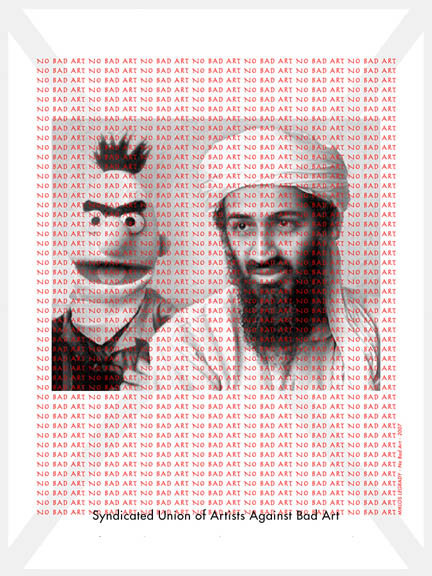
Onwards, today we look at cheap tricks and formulas that spread like wildfire, because they are easy and the results appeal to us. And ultimately we'll continue to weasel our way around presets and formats (something we'll look at at a later class are artists who have thought about this in a more formal way, but this is a studio class and we are greedy)

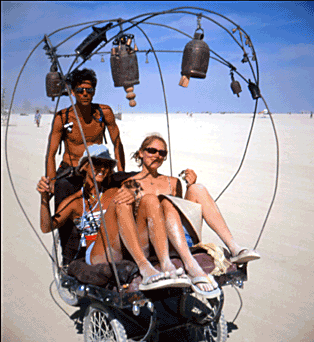


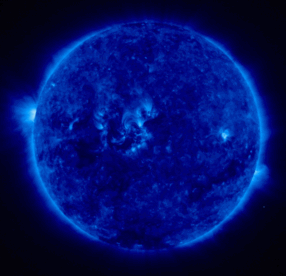
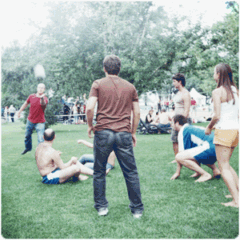

I found this nudie on some guys site, he's defined his whole damn photographic practise with this stuff. This one is called "Moist and Dry" and I think that title could be the most delightful combination of earnest cluelessness and slimy sexual innuendo that you will ever encounter
- there's a pop history to stereo renderings (wiggly stuff really), all sorts of viewing devices prior to these current cheesy digital anmiations. It started with early photography in the 19th century, basically two different views, left and right eye, combined to give the illusion of depth. (and there is how-to for it. Yay. http://graphicssoft.about.com/library/uc/oransen/uc_stereo.htm)
One more that was circulating a lot a while back: http://www.moillusions.com/2006/08/stereo-dino-optical-illusion.html

don't dismiss it, I found this one really compelling.
(remember nothing really ever gets made unless it's desired, you don't have to be secretive about stuff you sort of love) http://www.digitalmediatree.com/sallymckay/?45133
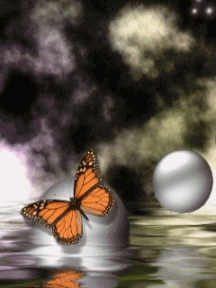




- in a gallery context we had to adopt an ironic posture to a lot of this stuff. It would be ridiculous to expect you to use this stuff on-line without some irony, but avoid a relentlous posture of superiority, it's disingenuous and it'll make your art tedious. It's also a lot more interesting trying to understand why people like the stuff that they do.
- (you can make an argument, as an artist, for anything you choose and need to use.)
So onto some Photoshop. b/t/w you don't need photoshop some artists are doing damn nice stuff with earlier paint programs.
So here's some doileys, grab one:
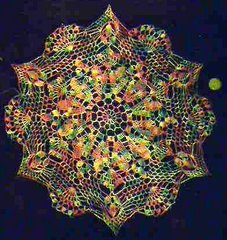
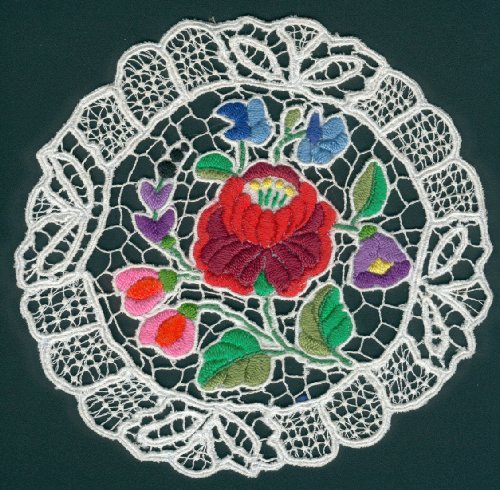


or you can find or crochet your own (basically some circular detailed form, a photo source will be more interesting for you right now)
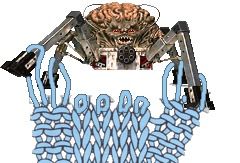
or grab some seashell art: http://seashell-art.com/dana/index.php?page=shop.browse&category_id=6&option=com_virtuemart&Itemid=1 That might work
Because we are going to get spiritual and make animated mandalas with distortion filters and rotation tools and whatever else we can find as an intro to animating in photoshop and imageReady (I've changed my mind four times about how to teach this in a way that doesn't leave you thinking that the software presets and methods are the only way to make interesting work, so bear with me, I have a plan):

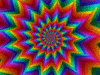
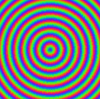
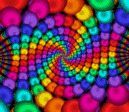



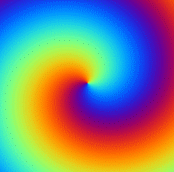
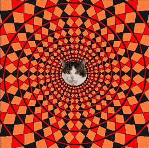
Open up your image in hotoshop, make sure to open your layers
Ctrl R for rulers
Use pull down guides to find the center of the image, then pull down the guides to find the center of the file we'll center stuff for now, but you don't have to since you might like wonky results. Erase the background if you want
copy your layer and select the top layer
Go to the Filters menu > distort > spherize Humour me right now. Move the slider on the spherize dialogue box You have an animation right there and we already have a tool to grab it fast. Anyone?
- I give away an oh so exciting secret right here. (that you should be able to guess anyhow)
otherwise play around with any distortion filter changing subsequent copies of layers either incrementally or exponentially.
explore the Edit menu > Transform tools too.
save for web as a gif, use any compression setting that you want to try
Open your GIF and note the speed, there are limitations to this method, prior to imageready, you'd have to import the file into a gif animator and set frame delays but now we can make stuff in imageReady with a few more tools
Open the single image Photoshop again save a new file with only one layer, (your starting layer from the old animation)
Open animation window
- tweening instruction, for spatial changes and image changes
To save that animation, you can export the animation frames as files, unoptomized and assemble them in our easyGIF animator OR you can save as optimized OR if your layers match the animation frames you can select edit in photoshop and save for web to save as a GIF (I had problems with that last option)
Note that when you go back to photoshop only the Pshop layers that you created appear.
so try saving an animation all those ways and compare the results
There's a lot more complexity in this software than we are touching upon today. We'll do several other classes in this and try to fill in the gaps